## Global
Ctrl + S - Save
Ctrl + Z - Undo
Ctrl + Y - Redo
## Viewport and Graph Panel
A - Select all / Deselect all
B - Start box select tool. Elements in the box will be added to the selection. Press shift to remove them
C - Take viewport screenshot
D - Clone selection
E - Show/Hide empty panel
F - Flexible Part Tool (only active for flexible parts like rubber band, flex tube, etc.)
H - Hide selection
ALT + H - Show everything
I - Invert selection
J - Group selection
Alt + J - Ungroup selection
L - Show/Hide lamp panel
M - Toggle between translation and rotation gizmo
P - Select pivot point
Q - Toggle between small, medium and large transformation grid
R + (X or Y or Z) + numerical value - Rotation along selected axis in the global or local space
S - Select snap point
T + (X or Y or Z) + numerical value - Translation along selected axis in the global or local space
V - Toggle between Global and Local Space
W - Display selection tools
Z - Toggle between shaded, shaded with edges and wireframe mode
CTRL + Left Click - Add or remove element to or from the selection
NUMPAD 8 or 2 - Translate along Z axis
NUMPAD 4 or 6 - Translate along X axis
Page Up or Page Down - Translate along Y axis
← or → - Rotate selection 45° along Y axis
↑ or ↓ - Rotate selection 45° along X axis
Home or End - Rotate selection 45° along Z axis (keys next to page up and page down keys on an apple keyboard)
Esc - Deactivate selected tool / Cancel rotation or translation
Ctrl + Click - Add or remove a part/group to the selection
Numpad 5 - Toggle between Perspective and Orthographic projection
Numpad 9 - Toggle between Turntable and Trackball orbit style
Numpad 0 - Reset the position of the camera
Ctrl + Numpad 3 - Left view
Numpad 3 - Right view
Ctrl + Numpad 1 - Back view
Numpad 1 - Front view
Ctrl + Numpad 7 - Bottom view
Numpad 7 - Top view
Numpad . - Center selection or scene
Space - Change camera orientation
Del or Bak - Delete selection
Flexible Tool
B - Box select: add to selection
B + Ctrl - Box select: remove from selection
I - Inverse selection
A - Select all / Deselect all
Click + Ctrl - Add / Remove Anchor point to / from selection
E - Extrude first or last anchor points
D - Divide curve joining two anchor points
DEL or BAK - Delete anchor points
S - Snap anchor point or solid part selected
## Animation Editor
A - Select all nodes
B - Start box select
Ctrl + C - Copy selected nodes
D - Duplicate selected nodes
G - Move selected nodes
I - Invert node selection
Ctrl + V - Paste nodes previously copied
Numpad . - Center selection
Numpad 0 - Reset diagram position
Numpad 1 - Reset diagram zoom
Del or Bak - Delete selected nodes
I could really use an undo/redo shortcut. I just deleted my whole model.
Not cool. Sorry for that 😦 It is in the todo list.
That's a plus, thank you!
How do you zoom out?
Hello,
To zoom in or out, you need to use the scrollwheel of your mouse or the 2 fingers on multitouch trackpads.
Hope it helps.
Can I save my model as an .stl or other 3D file type. I heed it on Autodesk Inventor.
Edit: Nevermind.
Yes, once logged in you have the choice between 3 export formats in the workshop: collada, obj ans stl.
I added the undo/redo function with the following shortcuts:
Ctrl or ⌘+ Z - Undo
Ctrl or ⌘+ Y - Redo
It currently records the last 100 actions. Let me know if you think it is sufficient otherwise, I can increase this limit.
I zoomed out of my model to far and can't get it back.
Help:)
today?????
Hello,
Did you try to zoom in again a lot?
The other solution is to import your old model in a new scene. This way, the camera settings are reinitialised which shall solve your problem.
Hello,
I added the support of the orthographic projection for the camera in the worksop and I also added new shortcuts:
Numpad 5 - Toggle between perspective and orthographic projection
Numpad 0 - Reset the position of the camera
Ctrl + Numpad 3 - Left view
Numpad 3 - Right view
Ctrl + Numpad 1 - Back view
Numpad 1 - Front view
Ctrl + Numpad 7 - Bottom view
Numpad 7 - Top view
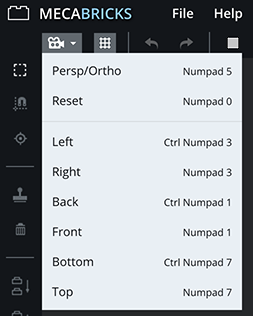
Hello,
I added another item in the camera menu list. You can toggle between Turntable and Trackball orbit style for camera controls.
Shortcut is numpad 9.
Is there any way to load a saved model? I started building something and at the moment I have no way of editing it.
Hello,
Yes, you have 3 ways of loading your saved models once you are logged in.
1 - In your account double click on the model to open > Links > Click on the eye on the workshop line (you can also choose which revision of your model you want to open in the workshop).
2 - In the workshop: File > Open > OK > Click on the model you want to open
3 - In the workshop: File > Import > Click on the model you want to open (it will import it in the current scene)
Hope it helps.
Is there a possibility to pan the view? It would be a great help - may be more important than zoom on selection.
Yep, just use Right Click 😉
Rotate view: left click + move mouse
Pan view: right click + move mouse
Zoom: scroll wheel or middle button + move mouse
NARF
Forgot to try this. Working with a MacBook pro's touch panel. Thanks!
How do i do the 3D mode
I'm new to this sorry
LEGO, le logo LEGO, la minifigurine et les configurations des briques et tenons sont des marques déposées de LEGO Group of Companies. ©2026 The LEGO Group.
Mecabricks, le logo Mecabricks et tout le contenu non couvert par les droits d'auteur du groupe LEGO sont, sauf indication contraire, ©2011-2026 Mecabricks.