Blender Depth of Field - tutorial
Example
Detective's Office (10246) by Scrubs

Step 1 - the scene
Open your Blender template and set your scene (camera, lights, environment texture or what you want 😛 )
Step 2 - camera settings
Select your camera by left-clicking on it.
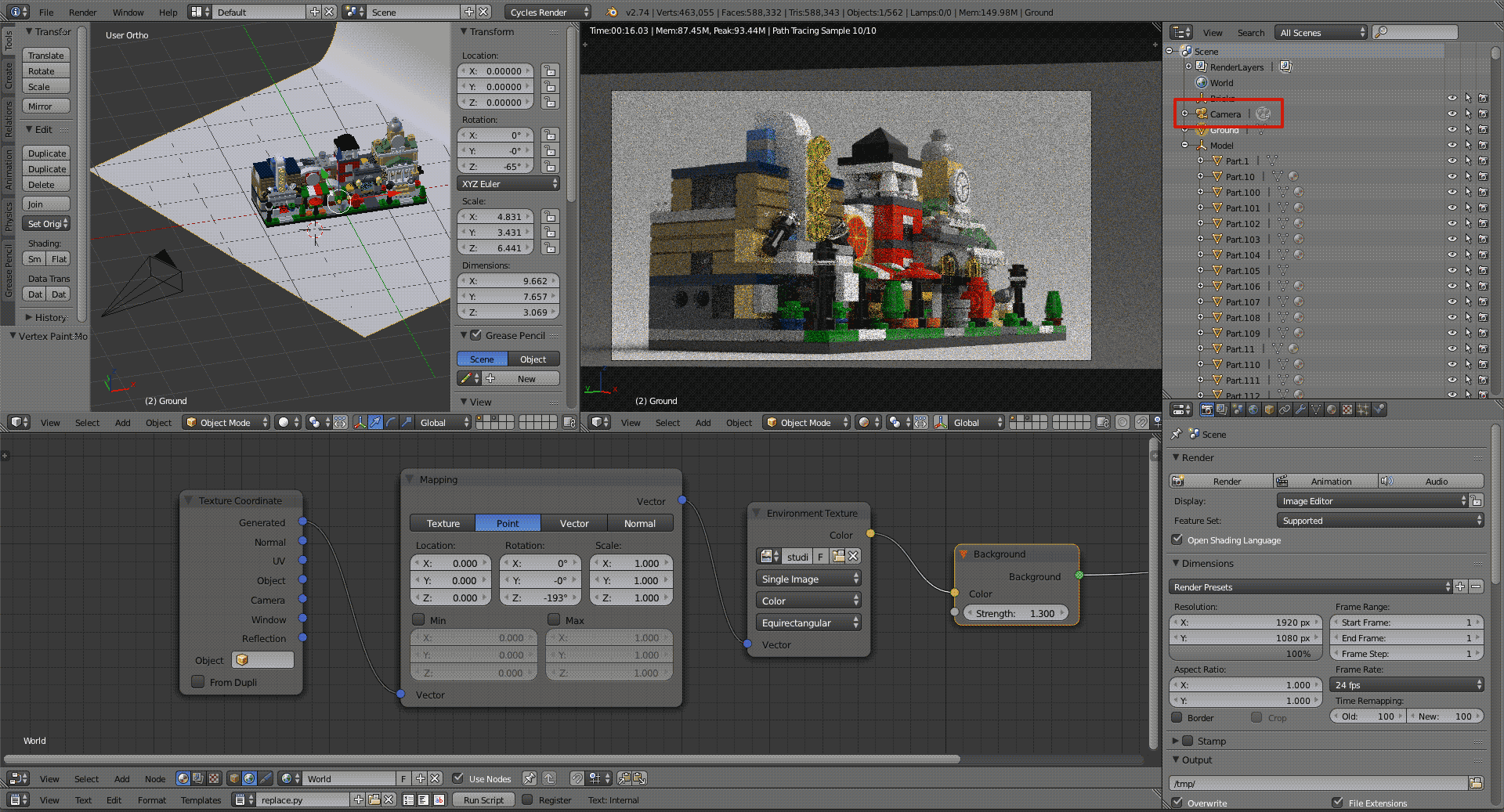
Open the Camera palette. Here you can change some interesting values, i.e. focal length, sensor size, shift, depth of field...
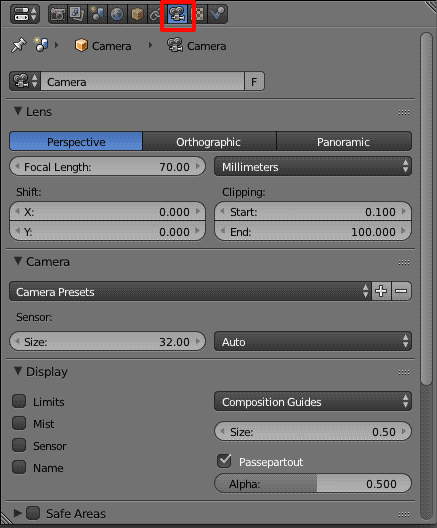
Scroll down to find Depth of Field section.
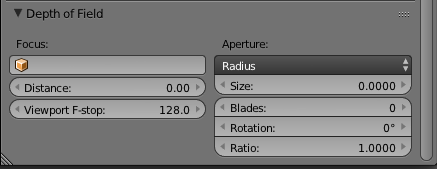
There are two ways to focus:
• by changing the distance value,
• by selecting a part to focus.
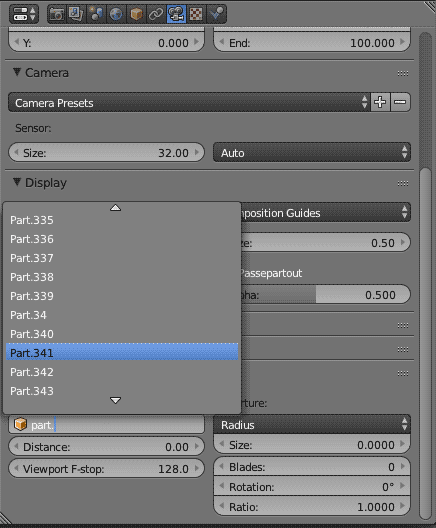
Step 3 - change the aperture
Have you ever used a camera? 📷
Well, the smaller the aperture, the greater the blur the front and back the point of focus.
If you select F-stop as Aperture Type the reasoning is the same 😉
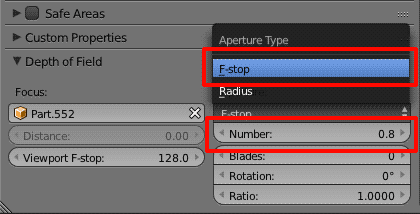
Set Number value (aperture) and that's it! 😉
This value depends on how much you scaled your model.
Here are some examples! 😉

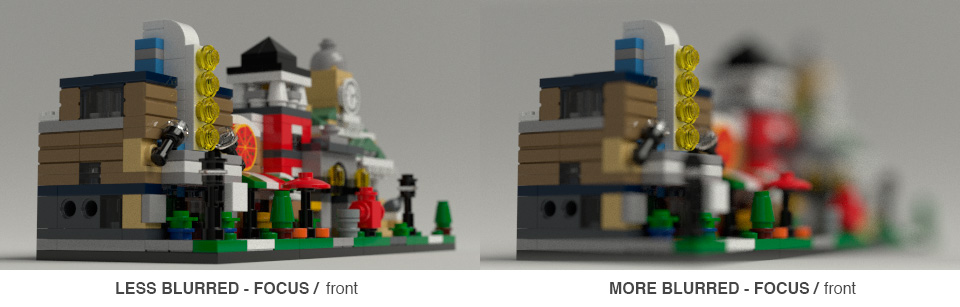
I knew this one 😉
Is it this method that you used for your Lord of the Rings rendering?
Exactly!
I use Depth of Field almost always, sometimes it's less visible, because I think it makes the image more photorealistic. In fact, when you use a camera there is always a dof 😃
Very nice! I'm working on a very short animation, and will probably use this!
I'm very curious to see it when it will be ready! 😄
I suggest you to use depth of field, as you can see is very simple and gives a very nice effect.
Do you know if it is possible to change which object is the focus from frame to frame?
Edit: It looks like you can't. I see we found the same answer. I have set the distance using a keyframe. It is as simple as hovering the mouse over the distance box and hitting the "I" key.
I don't think so. Maybe it's better if you set and change the distance frame by frame.
Very cool, thanks a ton, zanna, for this informative tutorial!!
Hey! Pro user tip here, there's an easier way to set the focus distance than scrolling through a giant list of objects! With your viewport in the camera view (numpad 0), hover your mouse over the 'distance' field in the camera DOF settings and hit the 'e' key. Your cursor should turn into an eyedropper. Then click in the viewport on the object you want the camera to focus on. Voila! It'll give you the correct distance to that object, super easy! You can also use the eyedropper tool to select the object by hovering over the focus object box (with the orange cube), hitting the 'e' key and then selecting the object you want to focus on. Sometimes Blender doesn't get the correct object so double check the name is correct. Setting your DOF to an object allows the camera to move around and your focal point to stay the same, otherwise the distance will be locked if you move the camera.
Using the eyedropper for your distance while in cycles preview (shift+z) is a great and easy way to preview different DOF settings without having to either dig through a list of objjects or manually slide the distance setting.
Cheers!
That's a cool trick joelgerlach, thank you 😄
Yeah, totally!
Thanks joelgerlach, that is a pretty darn good expert tip! Very handy to know 😃
double post accidently - can't delete myself
@zanna - good tutorial! Thanks!
Just found this and your motion blur tutorial -- Thanks so much Zanna! 😃
This isn't working for me on Blender 2.8 😦
It should, ArmoredBricks. Can you try to explain us how did you process ?
I go to depth of field, select the object I want to focus on, set the aperture to F-stop at 0.2, and rendered. Zero depth of field in the result. (This is in 2.8, but I had trouble in 2.7 as well)
Make sure that you use appropriate values. You can even use extrem ones at start to check how it works. DoF works in Blender 2.80. It is in use on the render farm.
The lower the value, the blurrier it should be in front of and behind the focal point, right? I set it at an extreme (.2) and there was no fuzziness at all... 😕
If you're using Eevee, do not forget to enable 'Depth of Field' in the 'Render' tab of the 'Properties' panel.
If you're using Cycles, be sure to set the good one. In the 'Camera' tab of the 'Properties' panel, there is 2 sub-panels: 'Aperture' and 'Viewport'. You must choose 'Aperture'. You can change the 'Aperture Type' option from 'Radius' to 'F-stop' and play with the parameter below ('Size' for 'Radius' option and 'Number' for 'F-stop' option).
'F-stop' parameter in the 'Viewport' sub-panel is only for setting the DoF effect in the Workbench Engine.
LEGO, the LEGO logo, the Minifigure, and the Brick and Knob configurations are trademarks of the LEGO Group of Companies. ©2025 The LEGO Group.
Mecabricks, the Mecabricks logo and all content not covered by The LEGO Group's copyright is, unless otherwise stated, ©2011-2025 Mecabricks.