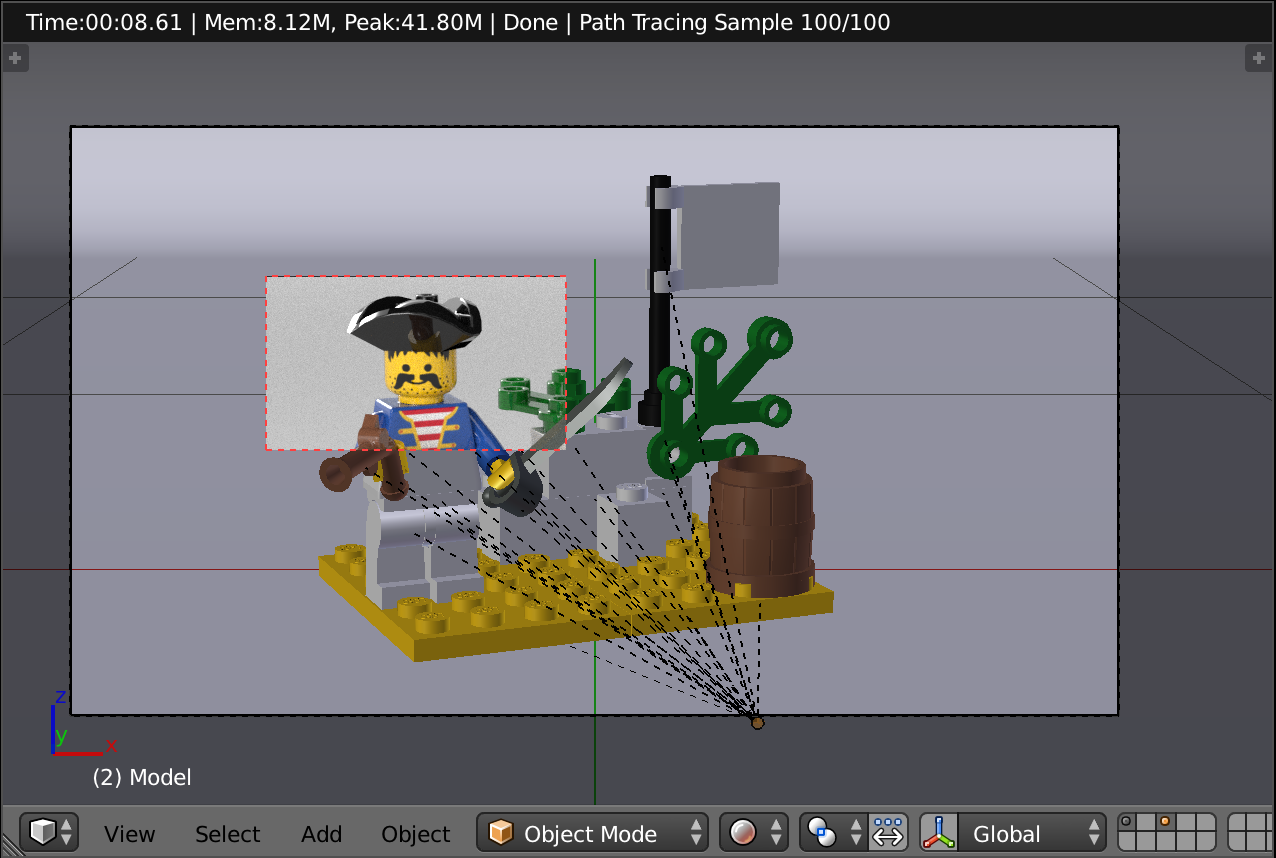This method is also useful if you want to make a change to a scene (perhaps moving a character's arms?) and re-render just that part instead of having to re-render the whole scene. If you use Ctrl+B, draw the bounding box over the areas that you changed, then let Blender render it out, you can use a program like Photoshop, GIMP, or After Effects (if it's an animation) to render your new fixed slice over the top of your existing full-scene render. Make sure that you save in a file format (like PNG) that supports a transparency channel so you can overlay your new slice onto the existing scene.
Use of this technique obviously means you've saved your existing rendered scene. If you forgot to save it once it's rendered out then you'll have to rerender the whole scene again. 😃
Cheers!
Good tip. It is actually very useful and I am using it quite often to only change a part of the scene that does not affect the whole image. It avoids wasting a lot of time re-rendering something that is the same.
LEGO, the LEGO logo, the Minifigure, and the Brick and Knob configurations are trademarks of the LEGO Group of Companies. ©2025 The LEGO Group.
Mecabricks, the Mecabricks logo and all content not covered by The LEGO Group's copyright is, unless otherwise stated, ©2011-2025 Mecabricks.